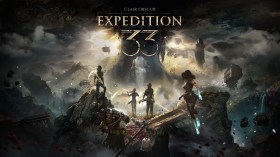‘Pro’ video game controllers – like the Xbox Elite Controller, the Scuf Gaming range, and the PlayStation DualSense Edge Controller – are essentially luxury items, let’s make that clear from the outset. Often retailing at double or triple the price of standard first-party Xbox or PlayStation controllers (which aren’t an insignificant cost to begin with), the features they give you are great to have, but not essential, and they won’t instantly make you better at multiplayer games.
In some cases, their features may give you a slight advantage, versus a standard controller. But the primary benefit comes from having access to a variety of small conveniences and niceties, additional options for customisation and accessibility, and minor performance optimisations.

As someone who’s meticulous – sometimes to a fault – about the feel of many different kinds of game genres, I’ve long held the Xbox Elite Controller in high regard, for both Xbox and PC gaming. Features like back paddles, swappable analog stick caps and directional pads (D-pads), as well as adjustable trigger stops are things that I find myself missing when I revert to the stock controller. Since the Xbox Elite Controller came out in 2019, I’ve longed for something officially sanctioned for PlayStation consoles, the platform I tend to use more often.
The PS5 DualSense Edge Controller finally answers those wishes – but while I’m pleased to finally have some of these pro controller options for PlayStation games, the DualSense Edge doesn’t come without some monkey paw-style compromises.
Read: Sony reveals ‘Leonardo’ PS5 controller kit for better accessibility
There are several aspects of the DualSense Edge controller that are very impressive. It feels great in the hand, is nicely textured, has a good heft, has the core pro features you need, and integrates fantastically with the PlayStation 5’s operating system.
However, it also feels like there are several omissions, especially when compared to what’s offered on the Xbox Elite Controller. These may amount to relatively minor omissions, depending on what you personally find most valuable in a controller like this. But then you also have to consider that the DualSense Edge costs more than the Xbox Elite Controller – significantly more, in some markets.
- How much does the PS5 DualSense Edge wireless controller cost?
- What’s included in the box?
- Feature Breakdown, Analysis, and Comparisons
- Use Cases for the DualSense Edge on PS5
- Concluding thoughts
How much does the PS5 DualSense Edge wireless controller cost?
The PS5 DualSense Edge wireless controller has a recommended retail cost of:
- US $200
- GB £210
- AU $340
As a point of comparison, the Xbox Elite Controller (Series 2) costs:
- US $180
- GB £160
- AU $250
What’s included in the box?
Here’s a list of all the components included when you purchase a DualSense Edge controller:

- DualSense Edge wireless controller
- USB braided cable
- 2 Standard caps
- 2 High dome caps
- 2 Low dome caps
- 2 Half dome back buttons
- 2 Lever back buttons
- Connector housing
- Carrying case
Feature Breakdown, Analysis, and Comparisons
As a pro-level controller, the DualSense Edge offers a variety of conveniences and niceties that can make playing particular video games more enjoyable. Here’s a breakdown of its features:
Back Paddles
Back Paddles are the most obvious boon for this style of controller – buttons situated on the back of the controller that can be programmed serve the function of any other button on the controller – face buttons, shoulder buttons, directional buttons, the lot.
With back paddles, buttons that typically require you to remove your thumb from the analog sticks to press them can instead be activated by your middle or ring finger, allowing you to simultaneously perform multiple actions at once. For example, jumping while rotating your viewpoint, or reloading your weapon while continuing to scan your surroundings.
From an accessiblity point of view, you may want to remap particular buttons to a single side of the controller, so you only need to use one hand to navigate a game.

On the DualSense Edge, there are a total of two back buttons which can be activated with interchangable lever-style paddles or half-dome nub buttons.
For the most part, these work as intended. The mechanism for securing the back paddles is magnetised, with a jagged insertion path that helps lock the removable components in. You’ll need to pull the paddles out at a particular angle to remove them.
This is a positive. It makes it more difficult to accidentally pull the paddles out while fiddling with them, something that’s very easy to do with the Xbox Elite Controller, which uses a similar magnet system but is far easier to pull off.
Where the DualSense Edge falters, however, is that it only has two back buttons in comparison to the Xbox Elite Controller’s four back buttons. While this wasn’t a major issue during use, those who have particular accessibility concerns should take note, given that it provides less options for custom remapping.
Analog Sticks and D-Pad
The theme of less options also unfortunately applies to the DualSense Edge’s replaceable analog sticks.
Replacing analog stick caps allows users to adjust the height and shape of the thumbstick to suit personal preferences. A different dome type will alter the kind of grip the stick has, for example, while altering the height of the stick can allow for a greater degree of precision, or simply provide a more comfortable option for those with larger hands.
The DualSense Edge offers one pair of standard height, convex analog stick caps, which is akin to what you would find on the standard PS4 or PS5 controller. It also offers two pairs of domed, concave caps, one at standard height, and one of increased height. These caps are akin to what you would find on a PlayStation 3 controller. If you like the concave style, you’re in luck.

What it does not offer, however, are convex analog stick caps of increased height. As someone who much prefers the convex style, and also likes to use sticks of increased height, this was a disappointing omission.
By comparison, what the Xbox Elite Controller Series 2 offers is a greater variety of different analog stick caps – two different styles of convex caps, one concave cap, and an increased height convex cap. How much of a difference this might make depends on your personal preferences.
Like the back paddles, the DualSense Edge features a more secure locking mechanism for its replaceable parts, relying on you to apply some force to lock the analog caps in, rather than simply using magnets. It’s not conducive to fidgeting, thankfully.
The Edge also features the ability to completely remove each individual analog stick module – and this process is quite easy. The front of the controller is its own faceplate, easily released via a latch at the back of the controller, and each analog stick features a lever to ease it out, and lock it back in.
While not an immediate benefit – at the time of writing, there aren’t any different kinds of analog sticks available for purchase, just a single, standard replacement – the idea is that if any eventual wear and tear occurs, the analog sticks will be easily replaceable. It does raises questions about the long-term durability of each stick module, but that’s not something we can make a definite comment on at this point in time.
What the DualSense Edge’s analog sticks also lack compared to the Xbox Elite Controller is the ability to physically adjust the tension of each analog stick, allowing for a more taut or looser resistance. It also lacks the ability to replace the direction pad (D-Pad) with an eight-way option.
Both of these have a clear practical use, depending on the kind of game you’re playing – fighting games benefit from the eight-way D-pad, for example, and a loose analog stick is nice for sports games – and these stark omissions are keenly felt.
Analog Trigger Stops
Like other pro controllers, the DualSense Edge features the ability to adjust the travel on the analog shoulder trigger buttons (L2 and R2), allowing you to essentially turn them into more responsive buttons, which is very useful for certain games.
The adjustment is achieved through a 3-step toggle on the back on the controller, near the shoulder buttons. The R2 trigger can switch from feeling like an acceleration pedal for a car to a hair trigger for a pistol with the flick of a switch.
I noted that the toggles on the DualSense Edge were a little bit more difficult to reach while holding the controller — the toggles on the Xbox Elite Controller sit where your middle finger naturally rests, while the DualSense Edge places them a bit higher than that, requiring some stretching.
As is the common theme here, we assume this design is intended to reduce fidgeting and accidental changes, so your opinion about these placements may vary by your personal preference.
The Case
The DualSense Edge’s carrying case is another example of a strong feature that also carries some strange compromises.
The zippered case itself is incredibly durable, with the premium-feeling clamshell design featuring a very hard plastic plating on both top and bottom to protect the controller and its included accessories from shock damage – the Xbox Elite Controller’s case is far softer.

It’s also a much larger case – seemingly because it makes room for two other components: an empty space for a spare analog stick module, on the off-chance that you do get a spare, as well as a spot for the USB cord Connector Housing, a small plastic device designed to keep the USB cord locked to the controller, avoiding any accidental unplugging – though honestly, we think it’s probably better that the plug get yanked out of the controller rather than potentially bring a PlayStation 5 crashing down, in the event of an accidental tripping incident.
When it comes to charging the controller while it’s stored in the case, however, the DualSense Edge’s solution feels anything but premium.
To charge the DualSense Edge in its case, you first need to pry open a hard velcro flap at the rear of the case, which reveals an opening that lets you directly access the USB-C port on the rear of the controller. If you decide to zip open the case to remove the controller for play, you’ll need to go the extra step of physically unplugging the controller from the cord, and plugging it back in when you replace it.
Compare this to the Xbox Elite Controller’s way of doing things: A small rubber plug at the rear of the case, perfectly sized to fit the included USB-C cord, allows you to plug into a small charging dock, which sits inside the case. Zip open the case to remove the Elite controller for play, and all you need to do is pick it up – the controller attaches to the charging dock with a light magnet. Simply replace the controller in the case to store and charge it. The case is essentially the charging dock.
The cumbersome nature of charging is compounded when you consider the DualSense Edge’s short battery life – around 5-6 hours in our experience, which is shorter than the standard DualSense controller.
User Interface and Profile Switching
What the DualSense Edge lacks in its physical and hardware-based offerings, it almost completely makes up for in its excellent integration with the PS5’s operating system, as well as the way it handles controller response customisation and controller profile management.
Upon syncing the DualSense Edge to your PS5, a whole new layer of notifications and system-level settings will enable, allowing you to quickly and easily alter settings and button assignments on your controller without ever looking down at it.
Key to this are two dedicated function (Fn) buttons below each analog stick on the DualSense Edge controller. Holding either one will bring up a pop-up menu on screen, displaying a number of shortcuts that allow you to do things like adjust the volume and the game/chat audio balance (Fn + the D-Pad), change profiles (Fn + the face buttons), or head directly into the controller customisation menu (Fn + Menu). Once you’re familiar with these shortcuts, you can reduce or turn off the pop-up menu entirely.
Without getting too sidetracked, this is a much more elegant solution than the Xbox Elite Controller, which relies on physical buttons to change profiles, and going down a rabbit hole of menus and applications to remap buttons and adjust analog stick response.
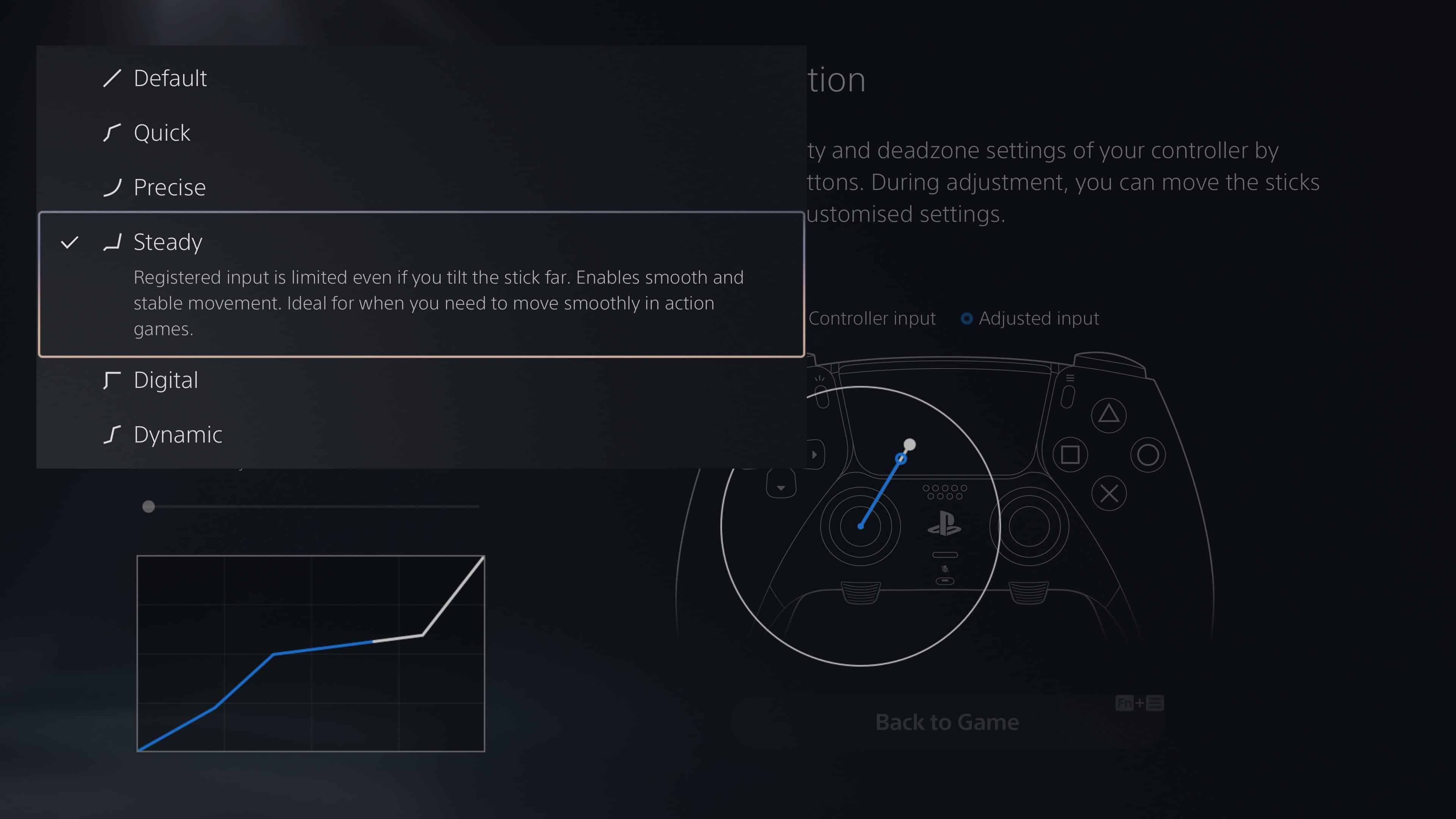
While the physical options of the Edge’s analog sticks felt underwhelming, its digital input options are far clearer, more user-friendly, and more beginner-friendly than its Xbox counterpart. Concepts like acceleration and dead zones are explained in practical terms, and the software has a number of great presets, which also explain the usefulness of particular settings for genres, in plain terms.
In practice, it allows you to feel confident in building a custom controller profile for your favourite game genres using these presets, and allows you to very quickly and easily make small adjustments to your liking.
Profile switching being controlled by function-based commands is also a genius move. The pitfalls of having a physical button on the controller dedicated to switching profiles come from having to look down at your controller to make sure you’re on the right setting, and trying to remember which setting was in which slot.
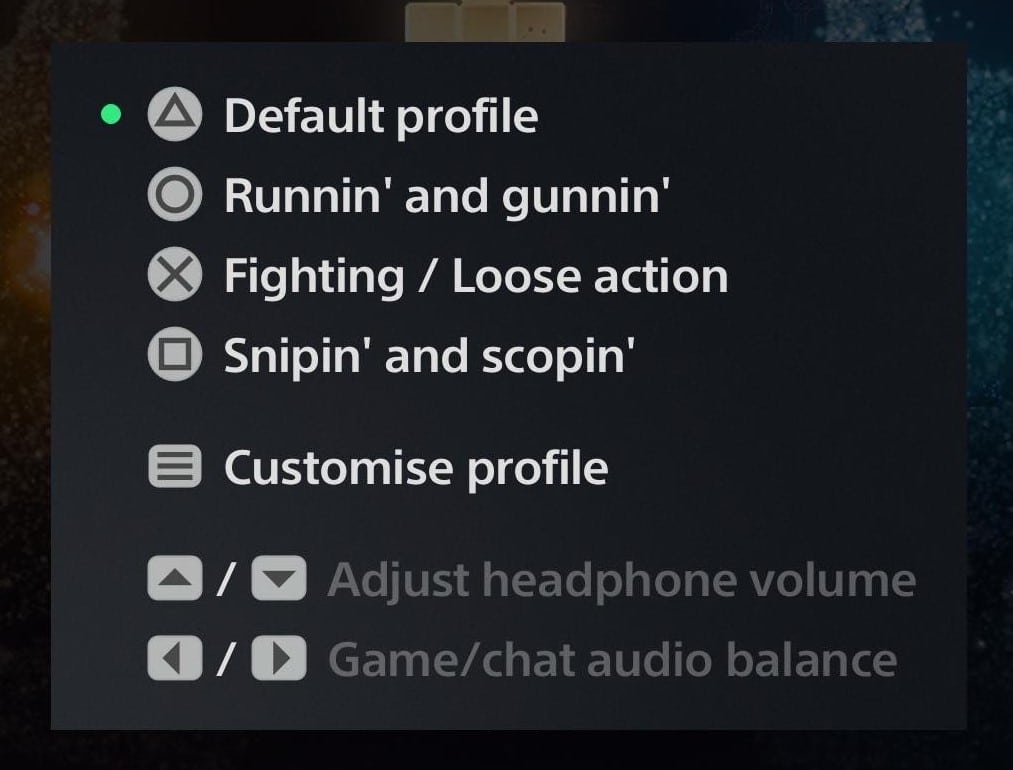
Having the profile switching integrated with the operating system is a blessing in a couple of ways: It allows you to map specific profiles to specific Fn commands, meaning you can quickly switch to a specific profile, and it also allows you to see the names of each profile to make sure you’re always switching to the one you want.
Of course, this mean you can switch profiles very quickly and with confidence while you’re in the midst of a game. This is a huge benefit, and potential competitive advantage in games that require shooting with different kinds of weapons. Grab a scoped, long-range precision weapon and you can instantly switch to a more precise analog stick response profile. If the situation changes, you can switch controller profiles to something more suitable for fast-moving targets just as quickly as you switch weapons in-game.
This seamless integration is definitely the DualSense Edge’s most excellent feature.
Use cases for the DualSense Edge on PS5
I spent the better part of a week testing the DualSense Edge on various games of different genres, and despite all the nitpicking and comparisons that make up the bulk of this review, I found the DualSense Edge does the welcome basics of what a pro controller should do very well.
Here are just some examples of some of the tweaks and settings I personally tested during my testing period.
Gran Turismo 7

If you’re serious about a racing game, let’s be honest: you’re probably going to want a dedicated racing steering wheel to play Gran Turismo 7. But as I’ve mentioned, if you’re particular about a bunch of genres and need a customisable controller that can improve the experience of all of them, a controller like the DualSense Edge can certainly help.
The first clear benefit is being able to use the back paddles to shift gears while driving in manual transmission, as opposed to using the face buttons to do so. This makes the act of driving feel a little more natural – most modern cars use paddle shifters, so the feeling is replicated here.
If you mainly drive video game cars in automatic transmission, this probably won’t be of much use to you at all. For me, I love having this option when playing Forza Horizon with the Xbox Elite Controller, and was sorely missing it when I initially began playing Gran Turismo 7, so I’m very pleased to have the option now.
With your thumb free, you can now dedicate it to the right analog stick to look around your surroundings. I typically drive in the first-person cockpit mode, so this is another great benefit. One thing that I didn’t like was how abrupt the camera look speed was with the regular controller – something I was able to change by using the ‘Steady’ preset on the DualSense Edge’s right analog stick, to make sure any input would translate into more gradual, smoother movement, as if I’m just slowly turning my head.
The ‘Dynamic’ preset on the left analog stick is also great for steering in Gran Turismo 7. This setting forces more incremental motion when you apply just a light touch to the stick, but still allows for a broader range of motion quickly, if you really need to crank the wheel.
In both of these cases, the analog stick caps with increased height also helped a lot – though I do wish there was a concave option. At times, it felt my thumb was going to slip off the stick, and off the steering wheel, which is bad news.
This setting profile would also be very useful to have on hand to switch to quickly in any game that involves driving. For example, any time you get into a car in Grand Theft Auto Online.
MultiVersus

Multiversus is a fast paced multiplayer fighting game, requiring lightning reactions to execute moves, and respond to what your enemy is doing. When playing with a PS5 controller, however, there’s a slight issue in that you need to use two kinds of analog inputs for particular actions: movement with the analog stick, and the shoulder button (R2) for dodging.
In MultiVersus, neither of these actions have an analog behaviour to them. That is, the characters have a set movement speed when you tilt the analog stick, and the act of dodging is an instantaneous motion – there are no variable states in between.
So for a ‘Fighting Game’ profile, I set the DualSense Edge left analog stick to the ‘Digital’ stick profile, which forced the stick to register any movement on the analog stick as a full press. If I tilted the stick even just a little, it acted as if I was tilting it the whole way. This allowed for snappier and more responsive-feeling movement.
The Analog Trigger stops are also fantastic to use for this instance. By switching the triggers to create the least travel possible, I only needed to depress the R2 button slightly for it to physically register as an input. Again, the result is snappier, my finger doesn’t have to squeeze as hard, and the action is more responsive.
Did my win rate improve with these tweaks? No – everyone who still plays MultiVersus is far too good now, but the game certainly felt much better to play, and I felt my physical inputs were able to keep up with the frantic action on screen, without fatigue.
This kind of digital input-focussed profile is also great for character action games that emphasise fast combat as opposed to weighty character movement – Devil May Cry 5 is another game that felt great with these tweaks.
Apex Legends

Multiplayer first-person shooters are usually cited as the prime reason you would want to equip yourself with a pro style controller, and being able to have a few more options in a fast-paced game like Apex Legends or Call of Duty can sometimes make having a controller like the DualSense Edge feel completely worthwhile.
Here, I assigned the back paddle buttons to the reload and jump actions, which allowed me to be in full control of where my character was looking, and where my crosshairs were pointing. Reloading while turning a corner, or being able to simultaneously jump and turn around to face an enemy are essential manoeuvres in a first person shooter. It’s something that’s easily done if you play with a mouse and keyboard on PC, but much harder without a controller that features back paddles. You only have so many fingers, after all.
Having different profiles, with different settings for the analog sticks, geared towards different weapons, was also invaluable here, especially with the ability to switch between settings on the fly with a quick button combo.
The ‘Precise’ settings allowed for slower, more gradual movement, which is excellent when using a weapon with a long-range scope, and trying to zero-in on a distant target. The ‘Quick’ setting did the opposite, allowing for faster lookspeed response, in order to chase a close-to-mid-ranged target with crosshairs.
While this can give a competitive edge in multiplayer games, it’s also very useful in any game that involves ranged weapons. For example, these options are also great in Horizon Forbidden West; adjusting different profiles for different bows helps keep your aim a little more precise and steady.
Concluding thoughts

After a week of using the DualSense Edge in different scenarios, there are two big thoughts that continue to pop up.
The first is that it’s great to finally have a customisable pro style controller on the PS5, and I’m thankful that I have all these little options and tweaks to make the experience of playing some of my favourite games that much nicer. When it comes to the core functionality of what a pro controller should do, the DualSense Edge does very well.
The seamless software integration makes it feel like an exceptional piece of gear, and allows you to operate it in a very efficient and organic way, as if it was an extension of your own body. The controller itself feels nice to hold for long periods, with great heft, ergonomics, and textures.
But the second thought is that I can’t help but compare it to the Xbox Elite Controller, and take stock of all the extra attachments, physical adjustments, and quality of life features that the DualSense Edge doesn’t have, especially considering that it’s the far more expensive peripheral. Fewer back buttons, a smaller analog cap variety, short battery life, and a clunky case charging solution are bugbears that keep coming up.
The DualSense Edge is a great accessory, and depending on your preferences and relationships with particular games, it can certainly enhance the experience. But it’s also an expensive accessory. It’s a premium item that falls short of offering the appropriate amount of features for the expense it carries.
If you’re considering DualSense Edge, make sure you consider whether its relatively focussed offerings will cater to your particular preferences and needs, and whether that’s worth the cost of three regular DualSense controllers.
3 Stars: ★★★
PlayStation 5 Dualsense Edge Wireless Controller
Manufacturer: Sony Interactive Entertainment
Release Date: 26th January 2023
Price: US $200 / GBP £210 / AU $340
A PlayStation DualSense Edge wireless controller was provided for the purposes of this review. GamesHub has affiliate partnerships. These do not influence editorial content. GamesHub may earn a small percentage of commission for products purchased via affiliate links.